GarageBand is a versatile app that allows users to record, edit, and produce music. It offers a wide variety of musical instruments and comes with pre-made Apple Loops and Sound Packs, making it easy to create compositions even without any prior music experience. With GarageBand, educators and students can produce original music, add sound to teaching materials, create audiobooks, and engage in storytelling activities such as narration and voice acting. It can also be used to create Podcasts, providing a fun and creative way to enhance learning and communication.
Getting Started with GarageBand
Choose Empty Project
Creating a Track
Setting up the Microphone
Standard is a regular microphone mode that captures all surrounding sounds.
Voice Isolation focuses on the speaker’s voice while reducing background noise.
Workspace in GarageBand
You can hide the Smart Controls and Library to increase your workspace by clicking "Hide Smart Controls" and clicking the Library icon once.
Create a Podcast.
After getting familiar with the basic workspace in GarageBand, in this lesson we will create a Podcast.
A podcast is a digital audio program distributed over the internet, similar to a radio show, but it can be listened to on demand or downloaded for later. Listeners can choose topics that interest them, including interviews, talk shows, educational content, documentaries, storytelling, and audio drama.
A Podcast typically consists of a storytelling and background music. Background music, or backing music, is generally a piece of music played softly in the background. Other common terms include a “backing track,” which accompanies singing or instrumental performance. In film or video, the term “underscore” refers to music that plays beneath dialogue to enhance emotion. “Ambient sound” describes environmental sounds, such as forest or ocean sounds, used to create mood. In podcasts, a “sound bed” refers to a track used as a background for voice or other audio elements.
Steps to Create a Podcast
In classroom Podcast projects, students can be divided into groups of 3–10 (depending on class size) and follow these steps:
1. Brainstorm and plan the Podcast
Decide on the topic, outline the process, and assign roles to each group member.
2. Create a storyboard and write a script
Show the sequence of the Podcast production, including title, content order, storytelling recording, and the insertion of sound backing tracks or sound effects. There are three requirements: 1) Create a sound backing track using Apple Loops, sound effects, or instrument sounds. 2) Record the Podcast audio according to the drafted script on the chosen topic. 3) The total length of the Podcast including the sound backing track should not exceed 5 minutes.
3. Create the sound backing track.
- Use Apple Loops to create a sound backing track. Apple Loops can be found in the top-right corner.
Select Apple Loops and drag them onto the track. workspace.
- Adding a Drummer
- Software instruments and sound effects can be used to create a soundscape for the Podcast.
4. Record the storytelling audio for the Podcast
Press the red circle button to start recording audio.
If there are mistakes or long silent sections after recording, they can be removed by editing and splitting the track at the playhead position.
After removing unwanted sections, drag the audio tracks together to join them.
(Steps 3 and 4 can be switched.)
5. Arrange and edit the audio, including the Podcast opening, storytelling, and closing music.
Add Fade In and Fade Out.
Apply Fade In and Fade Out to the sound backing track for smooth and continuous playback.
Mix audio using Echo and Reverb effects.
6. Listen to the complete Podcast, make adjustments as needed, and present final file in class. During the presentation, students should explain the concept behind the Podcast and the techniques used in GarageBand.
Once the Podcast is complete, save and export the file.
It can be exported as .wav or .mp3, depending on how it will be used.
In this lesson, it can be applied to K–12, vocational, and higher education as a space for students to share stories, express themselves, and demonstrate creativity. It can be used for historical storytelling, presentations, and creating various types of music accompaniment.
Learning Outcomes
1. Students developed technical skills in using GarageBand for Podcast creation.
2. Students gained experience in digital storytelling and using technology for learning.
3. Students demonstrated creative thinking and produced meaningful podcasts that reflected their personalities.
4. Students improved communication skill and were able to integrate their learning with other subjects.
Resource
- Mac Foundations (GarageBand)
https://education.apple.com/learning-center/T024633A?backTo=/learning-center/T038121A-en_US
- Everyone Can Create (Music)
https://education.apple.com/learning-center/T044895A






















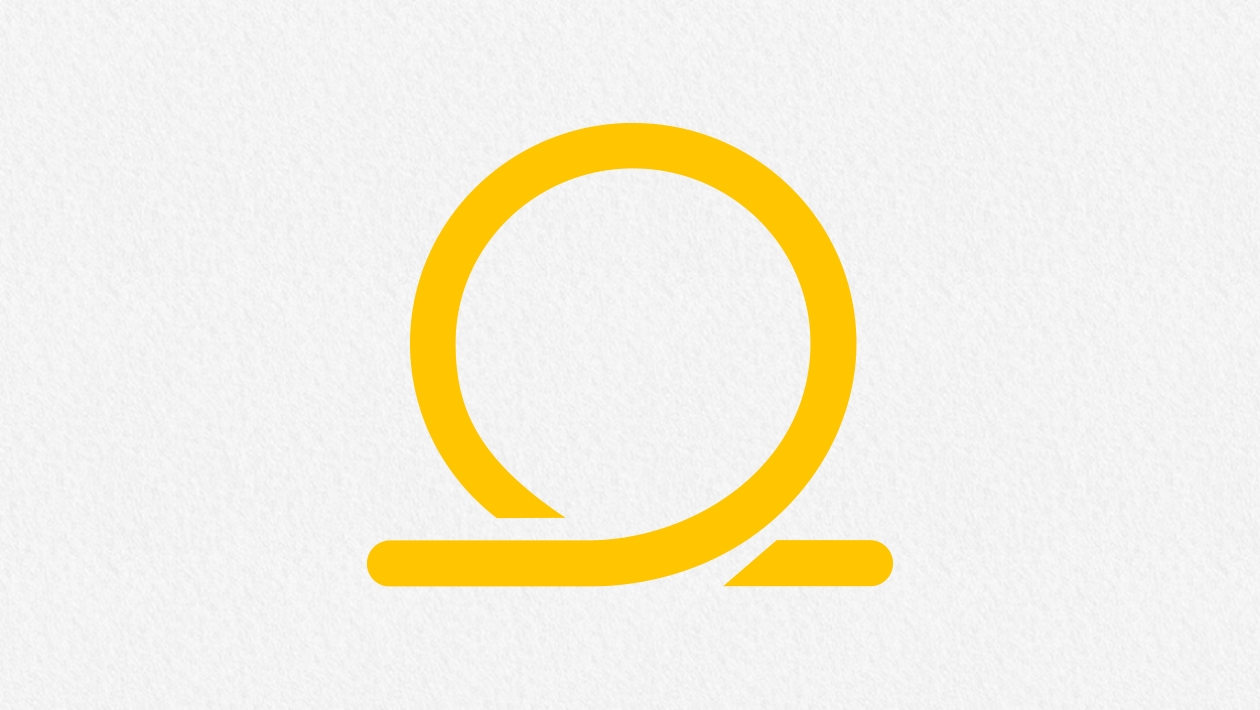
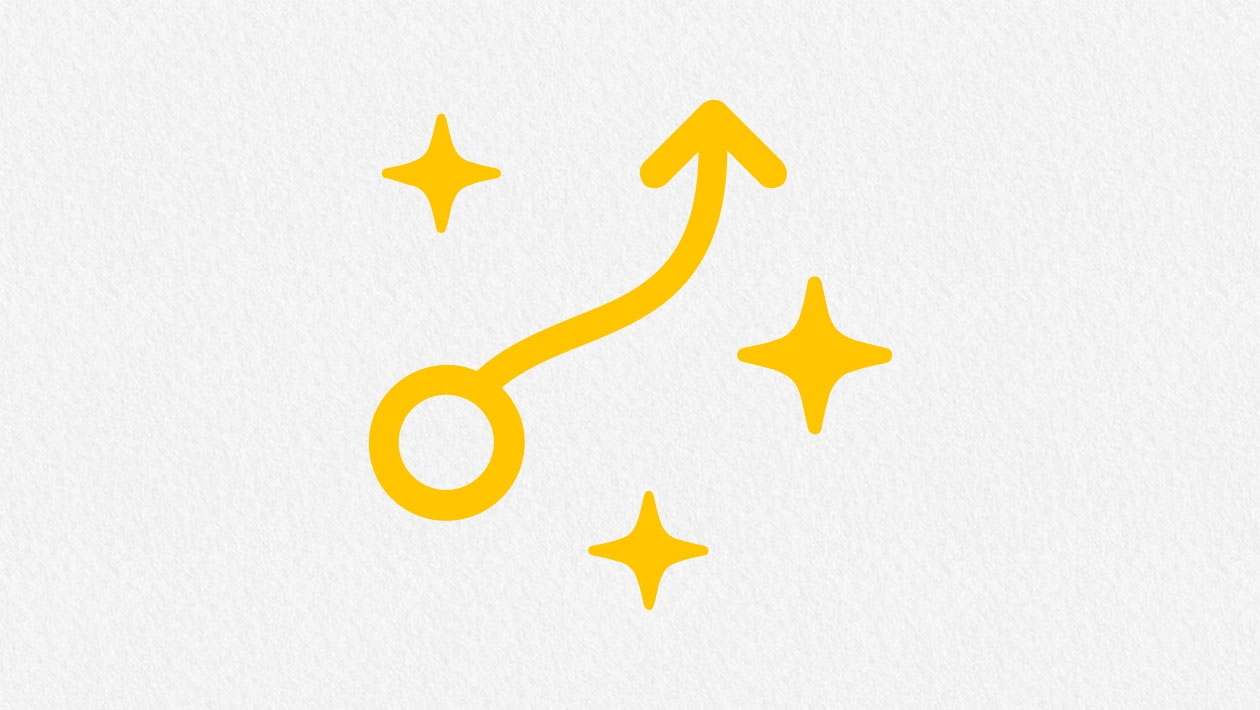






November 17, 2025 . English
English
Wow, such amazing content. Please share more on good techniques for creating music.
This action is unavailable while under moderation.
This action is unavailable while under moderation.